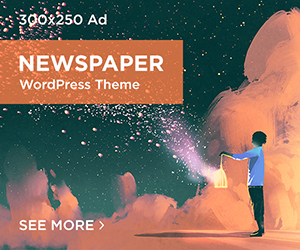Do you have a PDF file that needs to be rotated? Maybe you scanned a document and it came out sideways, or you need to rotate a picture for your website. Whatever the reason, rotating a PDF file is very easy! In this blog post, we will show you how to do it in four simple steps.
Table of Contents
Why Should You Rotate Your PDF?
Scanners frequently generate PDF files. Insert your piece of paper into the device, fill in your email address, and push the button. A PDF is waiting for you in your inbox a minute later. All is fine unless you open the PDF and realize it is reversed. You instantly know why: you must have positioned the sheet incorrectly. Another option is to scan it again. This is simple, but it does take some time. A far better approach is to rotate the PDF. Even so, all it requires is a rotation to get it right.
PDF Rotator Tool
PDF rotator is a tool that allows you to rotate PDF files permanently, online, and for free. All you have to do is open the PDF document you would like to rotate, choose the rotation angle, and click the button. You can not only rotate single pages but also multiple pages of the document very easily.
- First, open the PDF file on your computer using the PDF editor (on Mac).
- Look for a “Rotate” button, which may be in the top toolbar or under a “View” menu option.
- Click the rotate button and select the direction you want to rotate the page – clockwise or counterclockwise.
- Save the rotated PDF file and you’re all done!
Main Features of a PDF Rotator Tool
- It lets you add, edit, modify, and delete text, graphics, and images in any PDF file.
- PDF files can be rotated and saved in any direction, as well as combined, compressed, and split.
- It can generate PDFs from Website pages, EPUB, PDFs, and other text files.
- PDF can be converted to Word to edit the contents easily
- Common Problems with Cannot Save Rotated PDF
- It indicates that the page has been saved when you choose ‘Save’ on a PDF page. However, when you close and reopen the program to view the document, you notice that it is now upside-down or with the left side on the right.
Rotating a section of a page
You receive a PDF and must complete it because it is a form. However, some text must be aligned vertically or horizontally, so it must be rotated. You try on the PDF editor, but your document is not rotated after saving. Because the document was not aligned, when you enter text into fields, it appears in an unintended manner.
Read Also : Double Your Profit With These Tips on Tax Reporting & Crypto Portfolio
Aligning the page to the margins and adjusting the layout
While you trim a few sections of a scanned document, a third problem arises. You might have used a phone with scanning software that makes use of the phone’s camera. When you’re finished, you can save it as a PDF. When you transfer your PDF to your Mac, you realize you were not very precise; thus, you must adjust your PDF to align it to the margins.
Remember that some programs may have slightly different steps, but they should all have an easy way to rotate a PDF file. And there you have it – rotating a PDF file is as simple as that! No need to stress about disoriented documents or pictures anymore. Happy rotating!